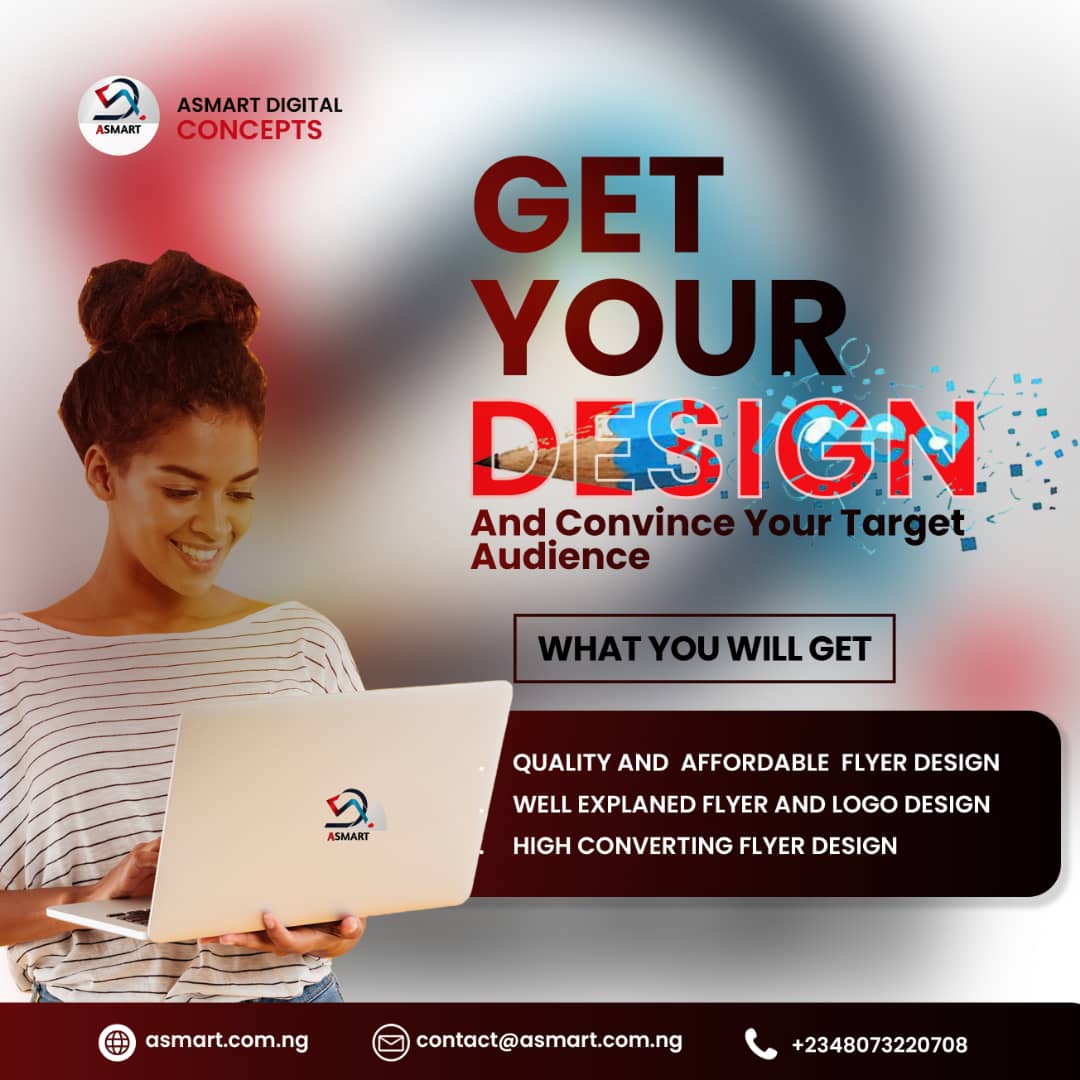How to Build a Website Using WordPress: A Step-by-Step Guide
Tags: website development, WordPress tutorial, build a website, WordPress guide, website design, WordPress tips, beginner’s guide, web development, WordPress setup, digital marketing, SEO for beginners, how to create a website, web design for beginners
Are you ready to create a professional, functional website without needing any coding skills? WordPress, one of the most popular website-building platforms, makes it possible for anyone to build a site from scratch. In this guide, we’ll cover everything you need to know about creating a website using WordPress, whether you’re a small business owner, blogger, or creative professional. Follow along, and you’ll be on your way to launching a beautifully designed website in no time.
Why Choose WordPress?
WordPress powers over 40% of all websites on the internet. It’s not only user-friendly but also flexible, offering thousands of themes and plugins to customize your site. Whether you need an eCommerce store, a personal blog, or a corporate site, WordPress can handle it.
Step 1: Choose Your Domain and Hosting
Before you dive into WordPress, you’ll need a domain name and a web hosting provider. Your domain is your website’s address (like www.yourwebsite.com), while hosting is where your website’s data is stored.
- Select a Domain Name – Choose something memorable and relevant to your brand or niche. Keep it simple and avoid special characters.
- Pick a Hosting Provider – Providers like Bluehost, SiteGround, or WP Engine offer one-click WordPress installations. Look for features like speed, security, and customer support.
Step 2: Install WordPress
Most hosting providers offer easy, one-click installations for WordPress:
- Log into your hosting account and navigate to the control panel.
- Find the WordPress installation option and follow the prompts.
- Complete the setup process, and you’re ready to start building.
Step 3: Choose a Theme
WordPress offers a wide range of free and premium themes that define your site’s look and feel. When choosing a theme, consider your brand’s aesthetics and the purpose of your website.
- Go to Appearance > Themes in your WordPress dashboard.
- Search for themes in the WordPress theme library or upload a premium theme if you’ve purchased one.
- Preview and activate your chosen theme.
Pro Tip: Choose a mobile-responsive theme, as more than half of web traffic comes from mobile devices.
Step 4: Install Essential Plugins
Plugins extend WordPress’s functionality, enabling you to add features like contact forms, SEO optimization, and social media sharing. Here are some must-have plugins for beginners:
- Yoast SEO – Optimize your content for search engines.
- Contact Form 7 – Create simple and effective contact forms.
- WP Super Cache – Improve site speed and performance.
- WooCommerce (if you’re building an eCommerce store) – Transform your website into an online store.
To install a plugin:
- Go to Plugins > Add New in your dashboard.
- Search for the plugin you want and click Install Now.
- Activate the plugin after installation.
Step 5: Customize Your Site
Once your theme is set, start customizing to fit your brand’s identity:
- Set up a logo and favicon under Appearance > Customize.
- Create a homepage and add essential pages like “About,” “Services,” and “Contact.”
- Use the WordPress Customizer to adjust fonts, colors, and layout options to match your brand’s aesthetics.
Step 6: Add Content to Your Website
Content is the backbone of any website. Plan a content strategy that resonates with your audience and ensures your message is clear. Here are some tips to get started:
- Start with engaging blog posts to attract visitors.
- Use images and videos to make your content more visual.
- Structure your content with headings and subheadings for readability and SEO.
Step 7: Optimize for SEO
To drive traffic, it’s essential to optimize your site for search engines. Here’s how:
- Install an SEO plugin like Yoast or Rank Math.
- Research keywords that relate to your niche and integrate them naturally into your content.
- Use alt text for images, and make sure each page has a meta description.
Step 8: Launch Your Site
Before launching, preview your website on both desktop and mobile devices to ensure everything works perfectly. Here’s a final checklist:
Test all forms and links.
Ensure your site loads quickly (use tools like Google PageSpeed Insights).
Check for any typos or grammatical errors.
Once everything looks good, go live and start sharing your site with the world!
Final Thoughts
Building a website with WordPress can be an incredibly rewarding experience. By following these steps, you can create a fully functional, professional-looking website tailored to your goals. Keep your content updated, experiment with different design elements, and watch your website grow.
Whether you’re a business owner, a creative, or simply looking to create an online presence, WordPress offers the tools and flexibility to bring your vision to life.
Happy building!